Configuring the Media Library
🏗 Work in progress
The content of this page might not be fully up-to-date with Strapi 5 yet.
The Media Library displays all assets uploaded in the Strapi application. The Media Library settings allow controlling the format, file size, and orientation of uploaded assets. Those settings can be configured from Settings > Global settings > Media Library.
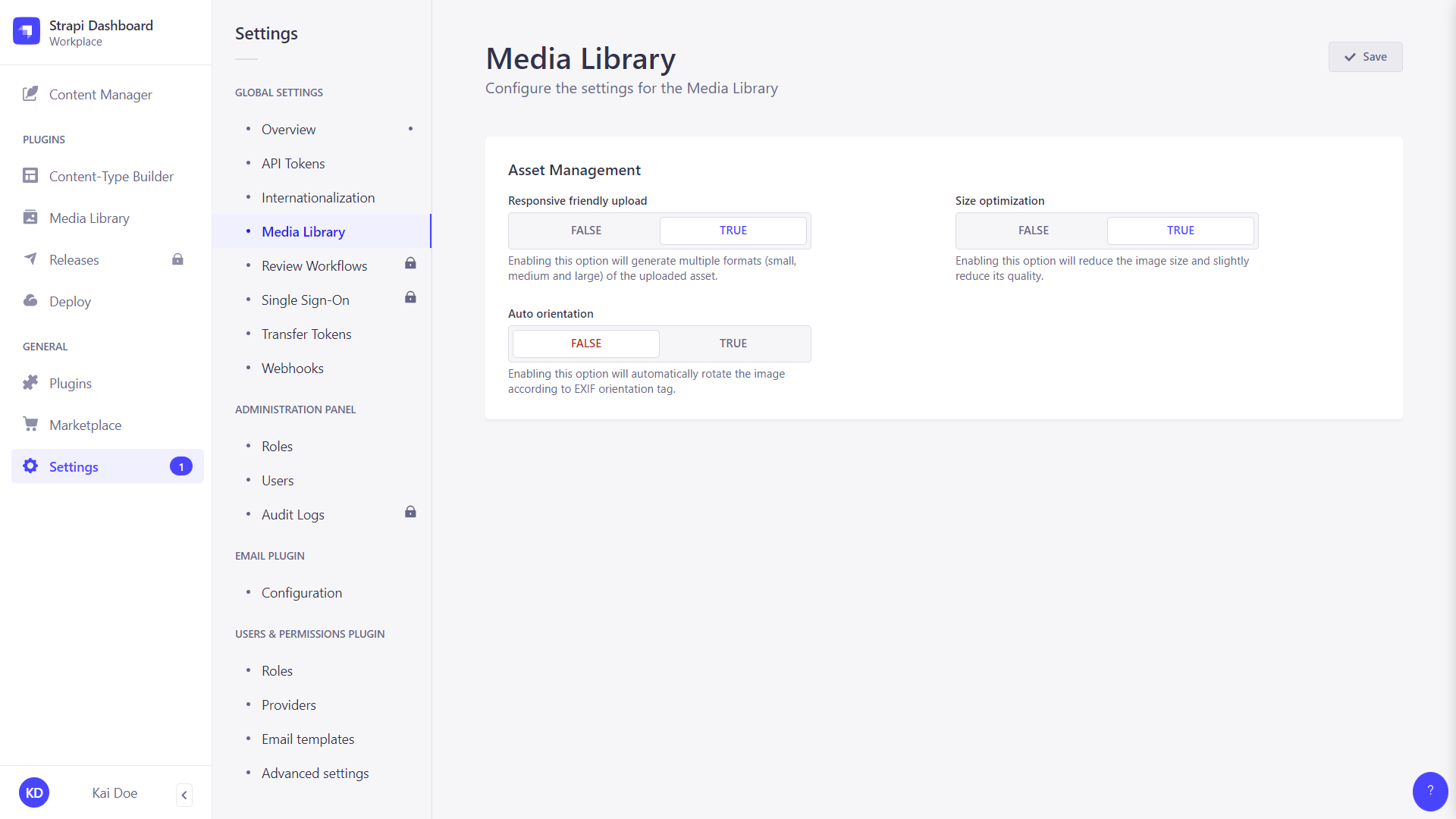
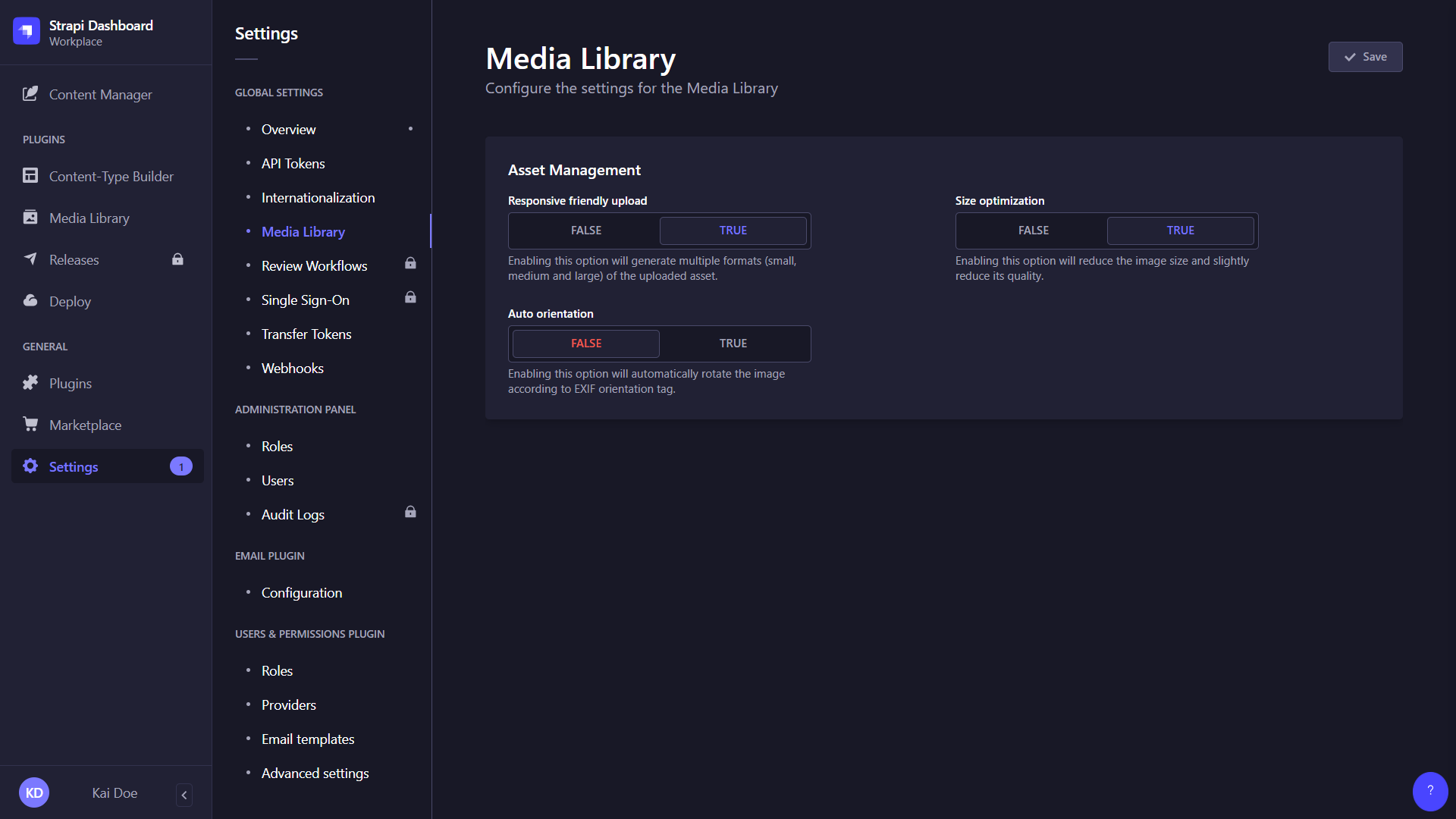
To configure the Media Library settings:
-
Go to the Global settings > Media Library sub-section of the settings interface.
-
Define your chosen new settings:
Setting name Instructions Default value Responsive friendly upload Enabling this option will generate multiple formats (small, medium and large) of the uploaded asset. True Size optimization Enabling this option will reduce the image size and slightly reduce its quality. True Auto orientation Enabling this option will automatically rotate the image according to EXIF orientation tag. False -
Click on the Save button.